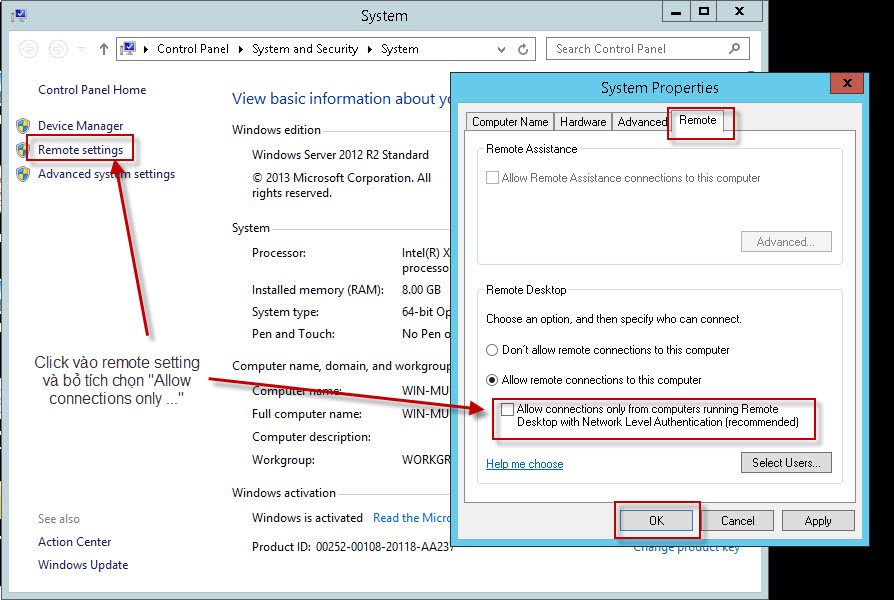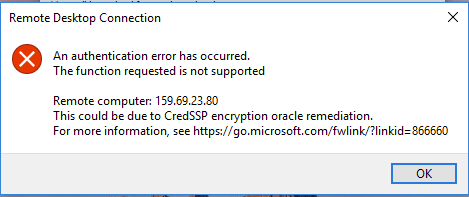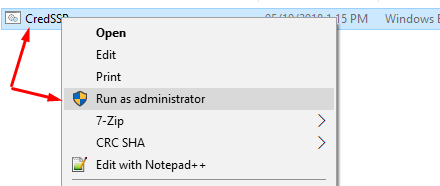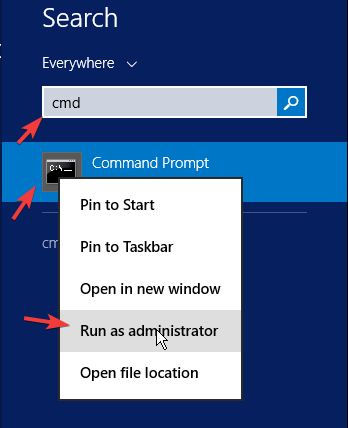Cách fix lỗi sau khi update windows không kết nối được vps này rất đơn giản.
Cách 1:
Các bạn tải file bên dưới về chạy dưới quyền admin là Ok
Tải file fix lỗi về
Link Update : https://client.minhhungtsbd.workers.dev/0:/CredSSP.zip
Cách 2: Mở CMD với quyền administrator & chạy lênh dưới :
reg add “HKLM\Software\Microsoft\Windows\CurrentVersion\Policies\System\CredSSP\Parameters” /f /v AllowEncryptionOracle /t REG_DWORD /d 2
Cách 3: Đọc & làm theo nội dung bên dưới dưới :
Vào Edit Group Policy -> Computer Configuration -> Administrative Templates -> System -> Credentials Delegation -> Encryption Oracle Remediation Change it to Enable and in Protection level, change back to Vulnerable.
Mở hộp thoại Run >> nhập vào lệnh : gpedit.msc >> chọn Ok 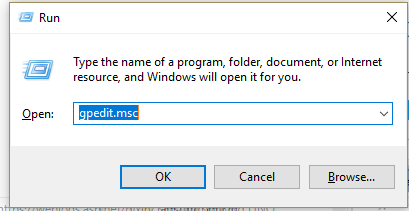
Cửa sổ Group policy hiện ra , chúng ta sẽ tùy chỉnh một vài thông số tại đây . 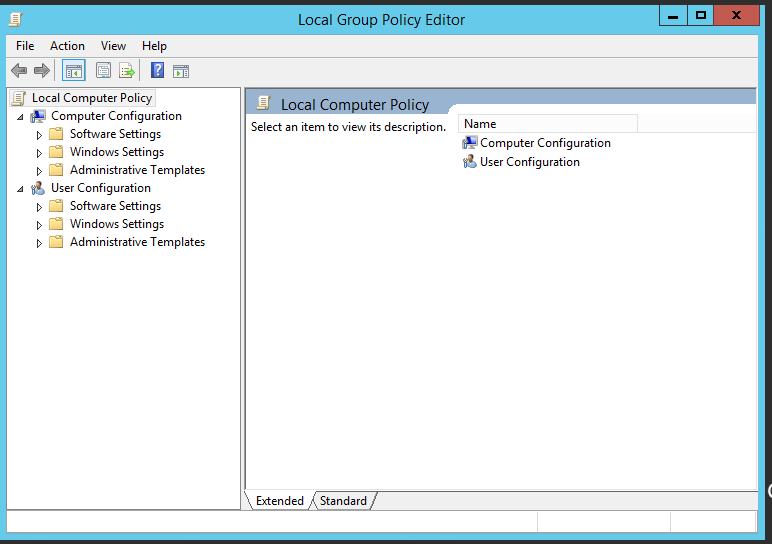 Vào Computer Configuration >> Administrative Templates >> System >> Credentials Delegation
Vào Computer Configuration >> Administrative Templates >> System >> Credentials Delegation
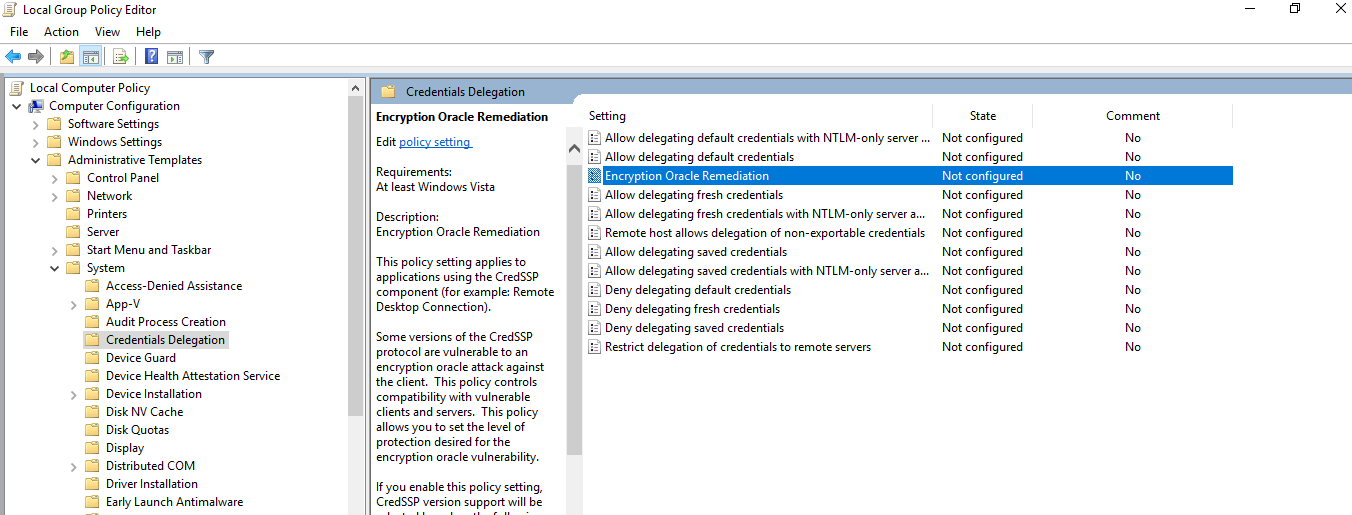
kích đúp : Encryption Oracle Remediation 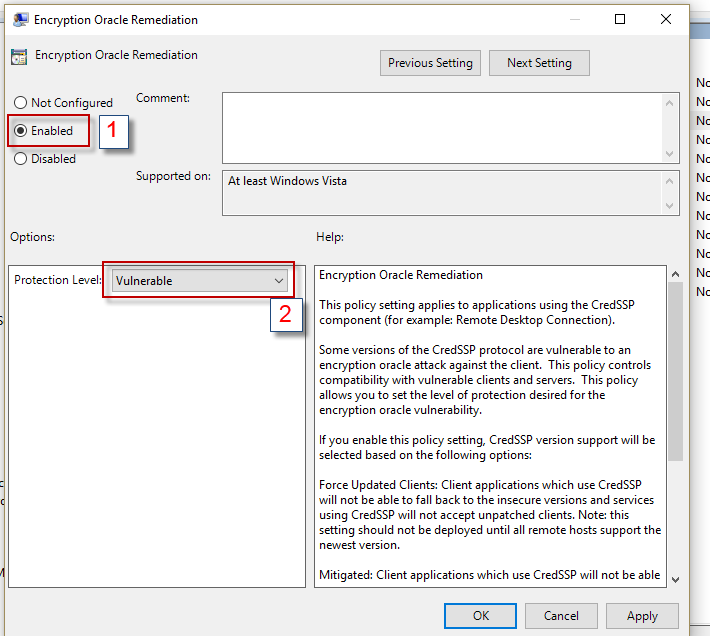 Chọn Encryption Oracle Remediation : Enable và Protection Level : Vulnerable ( như hình trên ) sau đó Apply >> Ok thoát khỏi Group policy và thực hiện kết nối lại với VPS .
Chọn Encryption Oracle Remediation : Enable và Protection Level : Vulnerable ( như hình trên ) sau đó Apply >> Ok thoát khỏi Group policy và thực hiện kết nối lại với VPS .
Cách 3: Chỉnh lại chức năng Level Authentication bên trong VPS
Cách này yêu cầu phải remote được vào VPS (có thể lấy 1 máy tính Windows 7 nào đó để remote đến VPS) và chỉnh theo hướng dẫn sau:
Chuột phải vào My Computer và chọn properties để vào remote desktop setting trên VPS
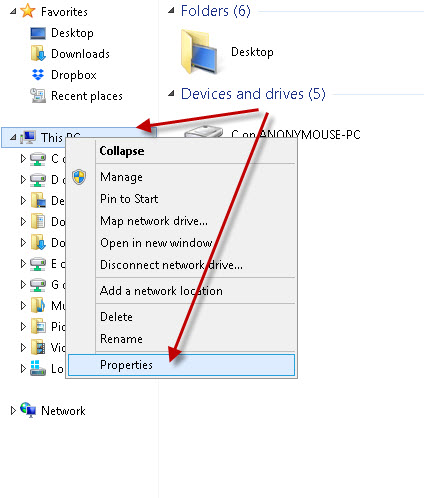
Tại cửa sổ System Properties, chọn Remote Setting, sau đó vào tab “Remote” và bỏ tích chọn “Allow connections only from computers runing Remote Desktop with Network Level Authentication (recommend)”, sau đó nhấn OK để áp cấu hình mới.